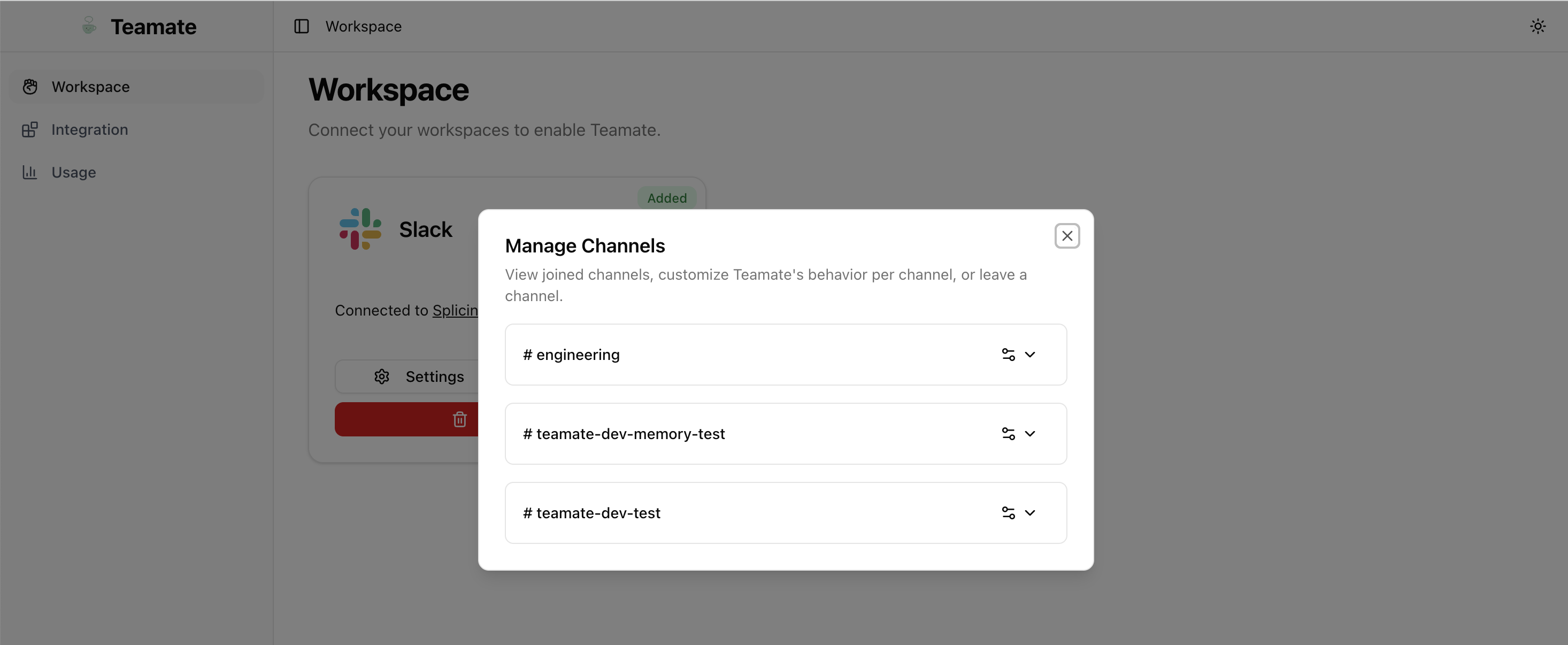Overview
This guide walks you through signing up, connecting Slack, configuring Teamate, enabling integrations, and adding Teamate to your channels.1) Sign up
Go to my.teamate.app and create your Teamate account.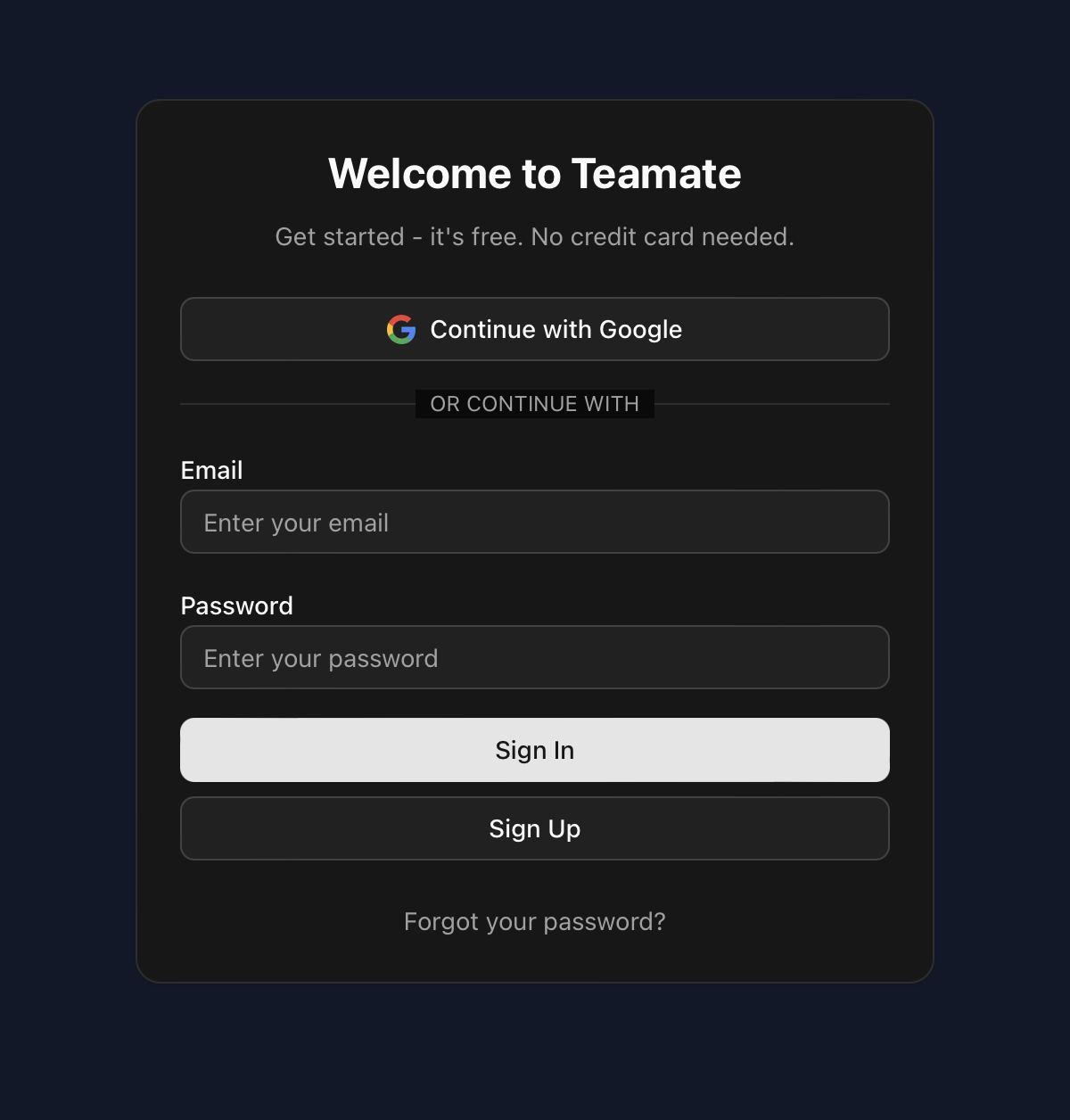
2) Connect Slack
After signup, you’ll be prompted to connect your Slack workspace.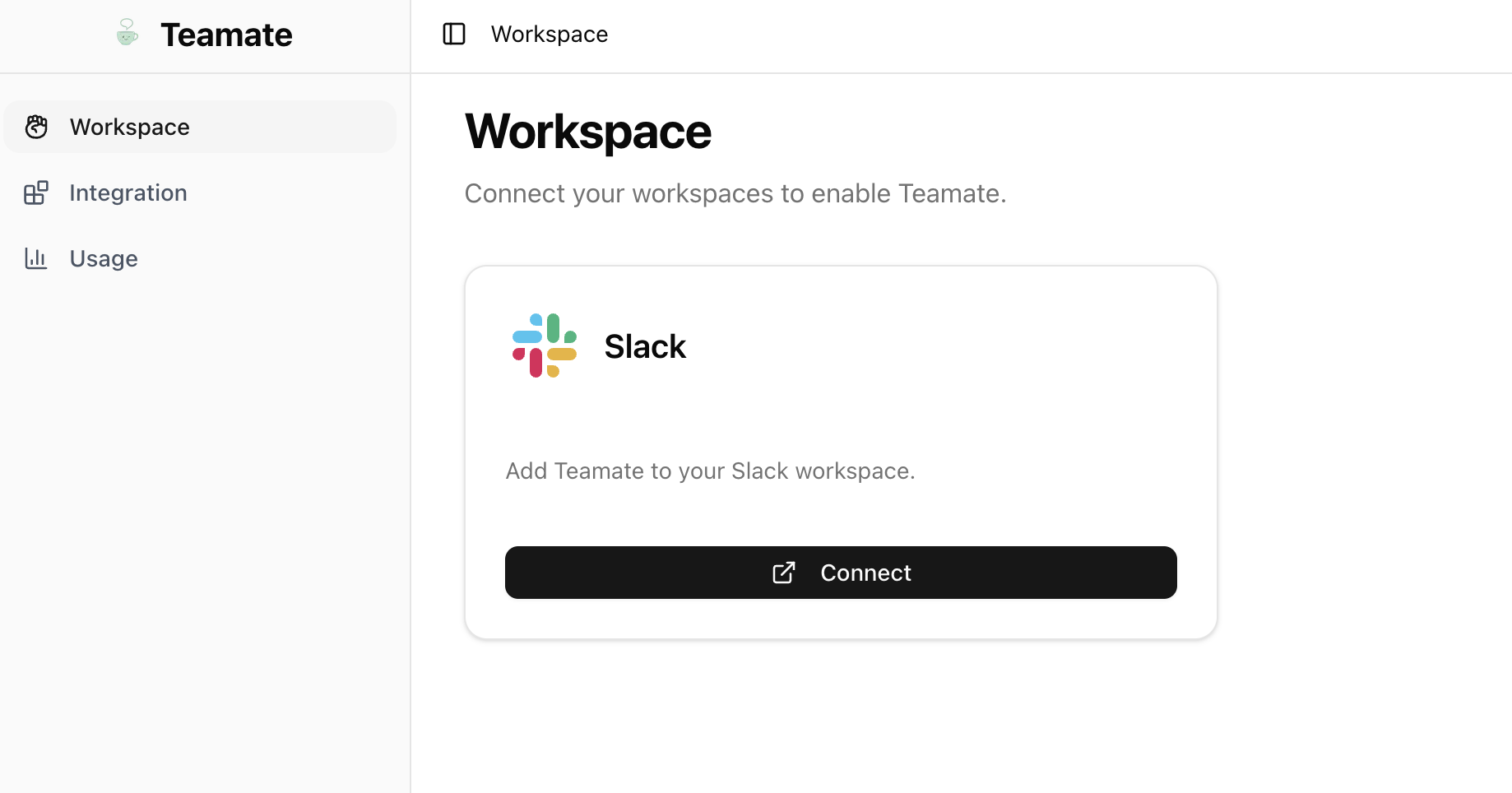
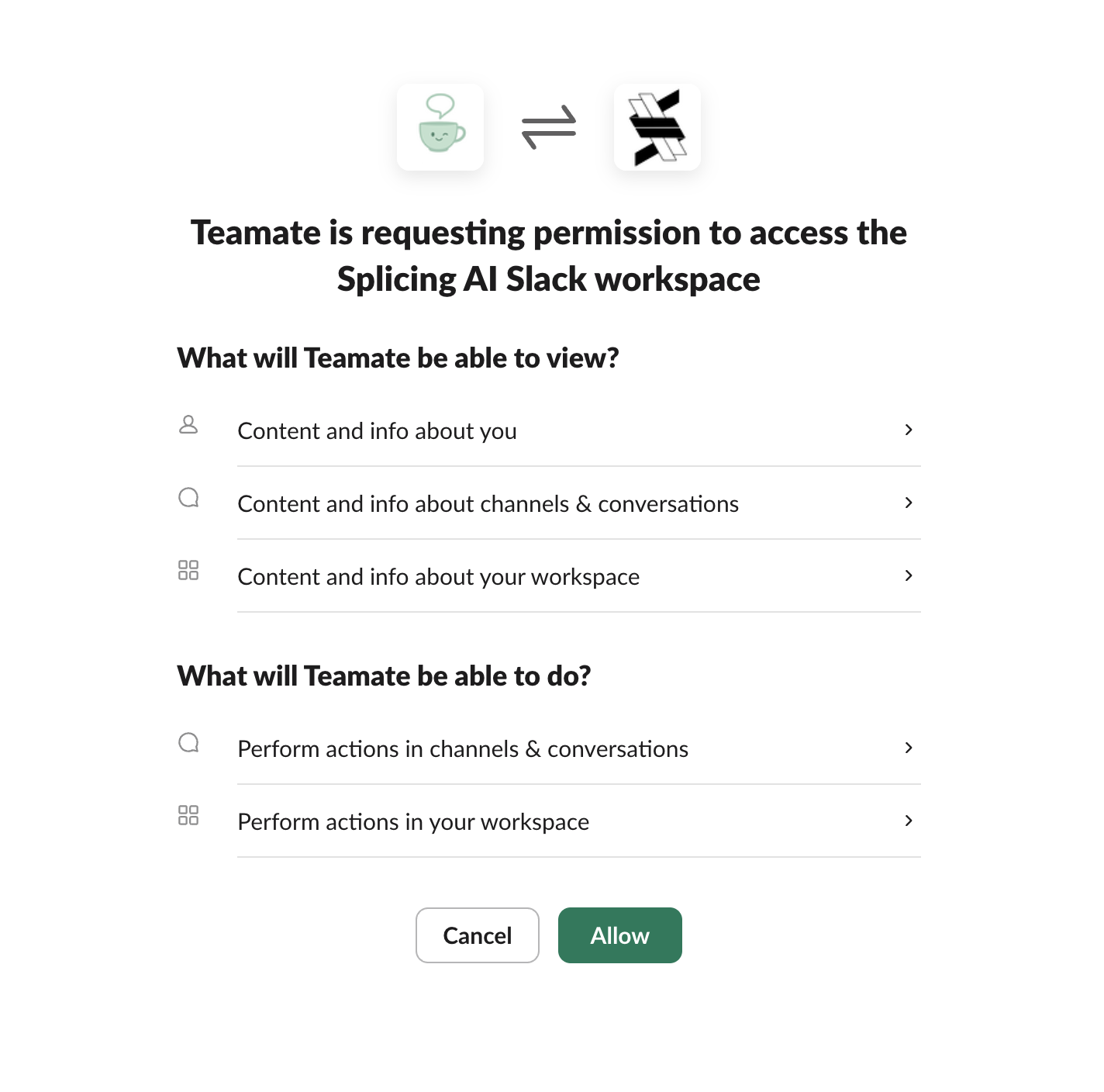
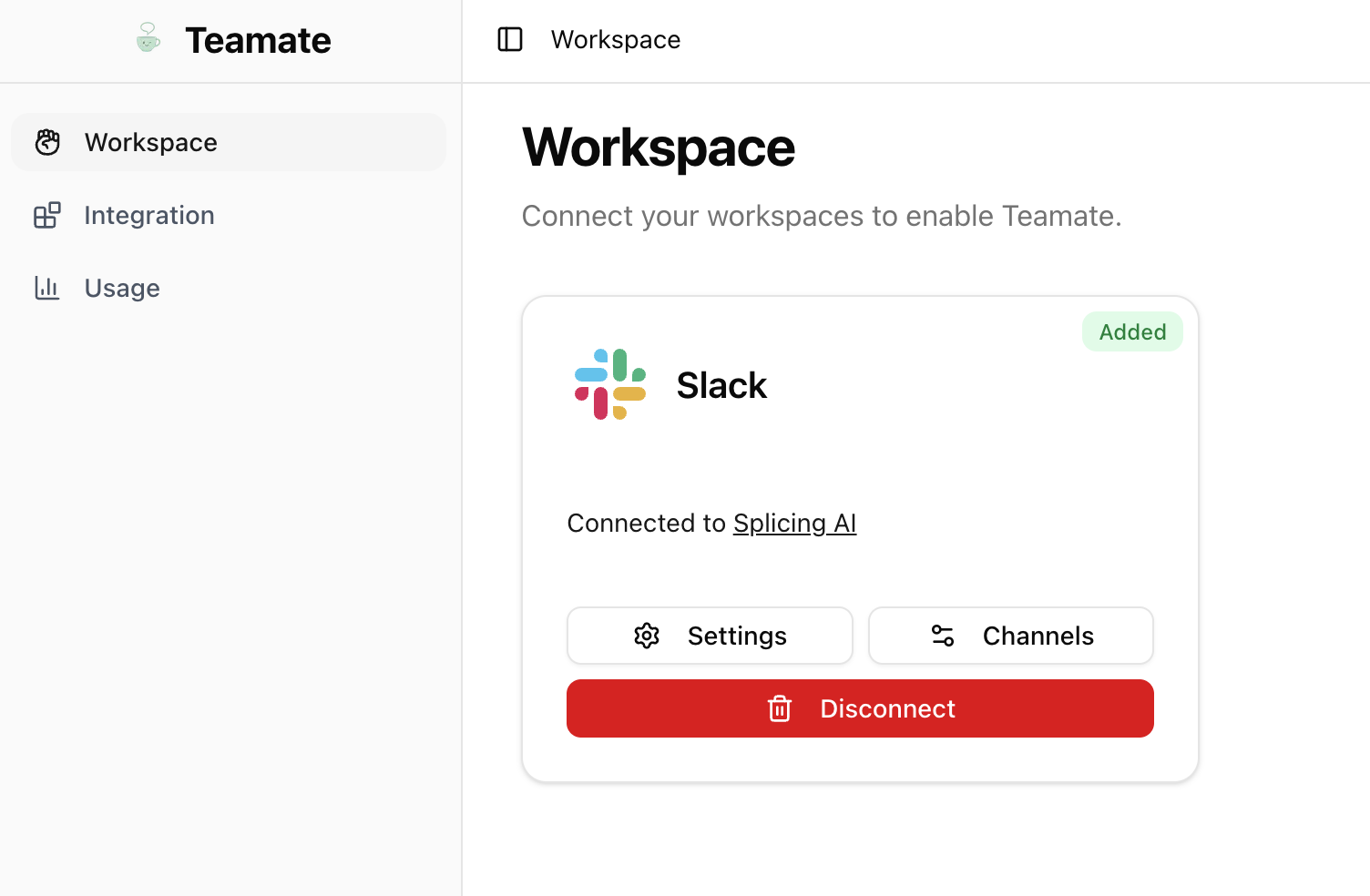
3) Configure Teamate
In Slack settings:- General instruction: Provide high-level guidance for Teamate Think of this like setting a system prompt. You can configure your workspace preferences here.
- Trigger mode: Choose how Teamate responds.
- Smart (default): Proactive behavior.
- Explicit: Respond only when mentioned with
@Teamate.
- AI model: Select the model for your workspace.
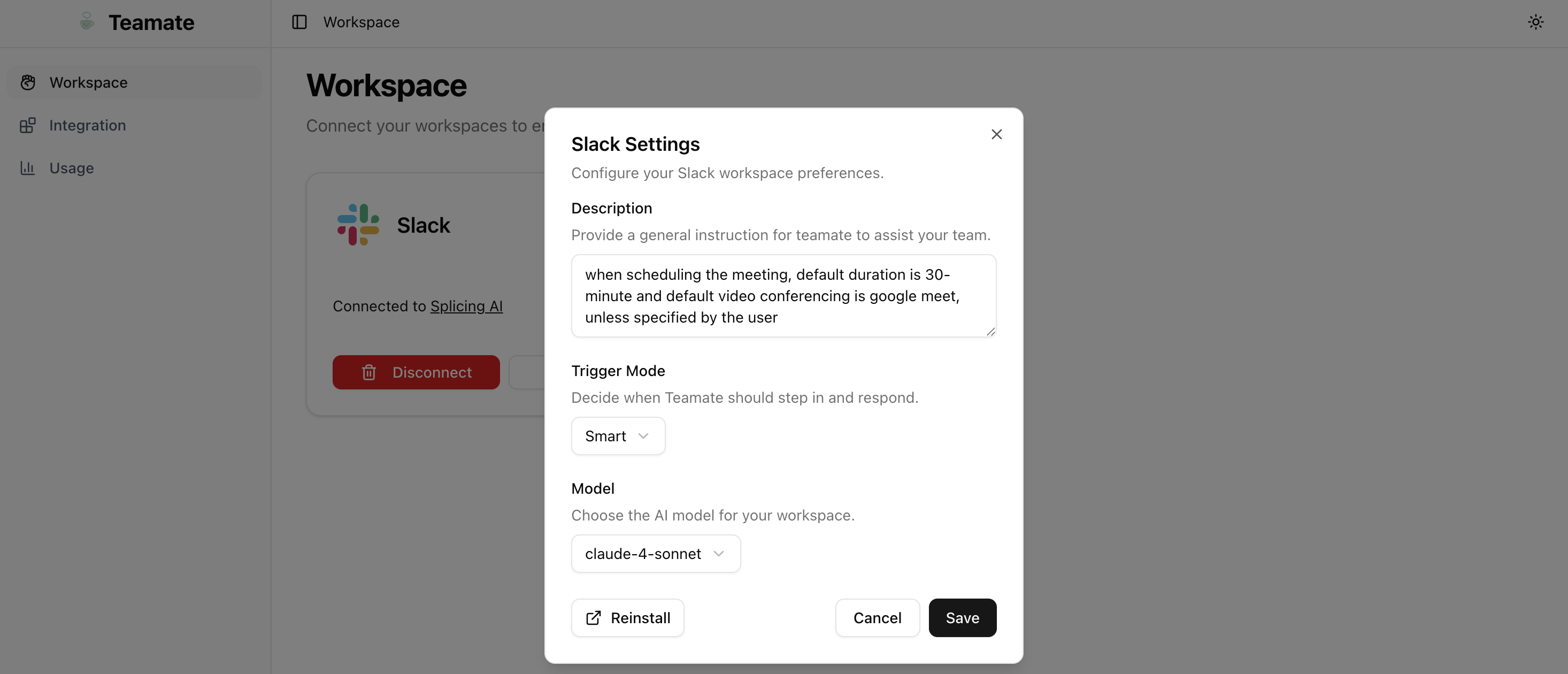
4) Enable integrations
Open the Integrations pane to see supported authorized users and supported tools. Choose the software you’d like Teamate to use to perform actions on your behalf.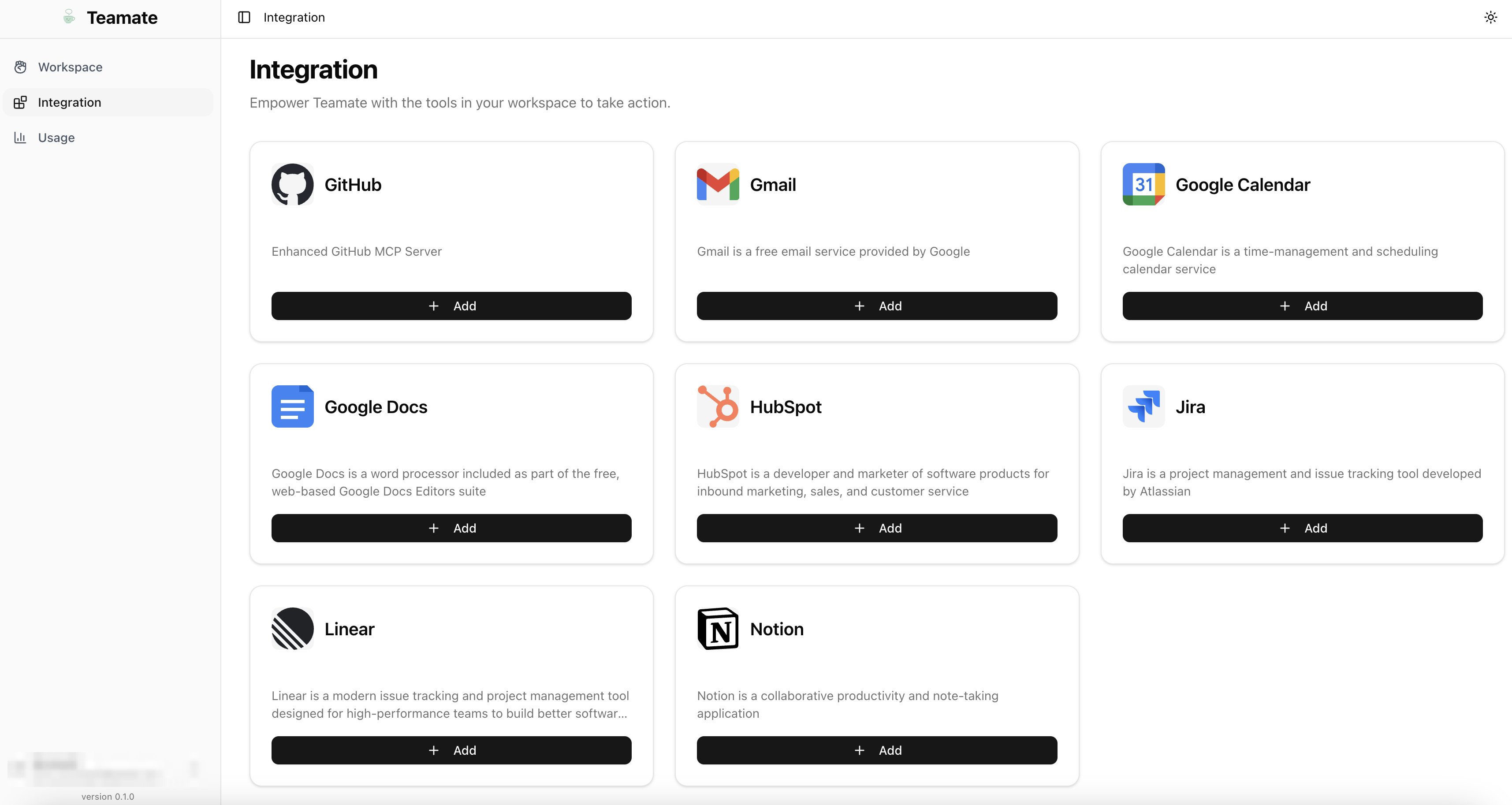
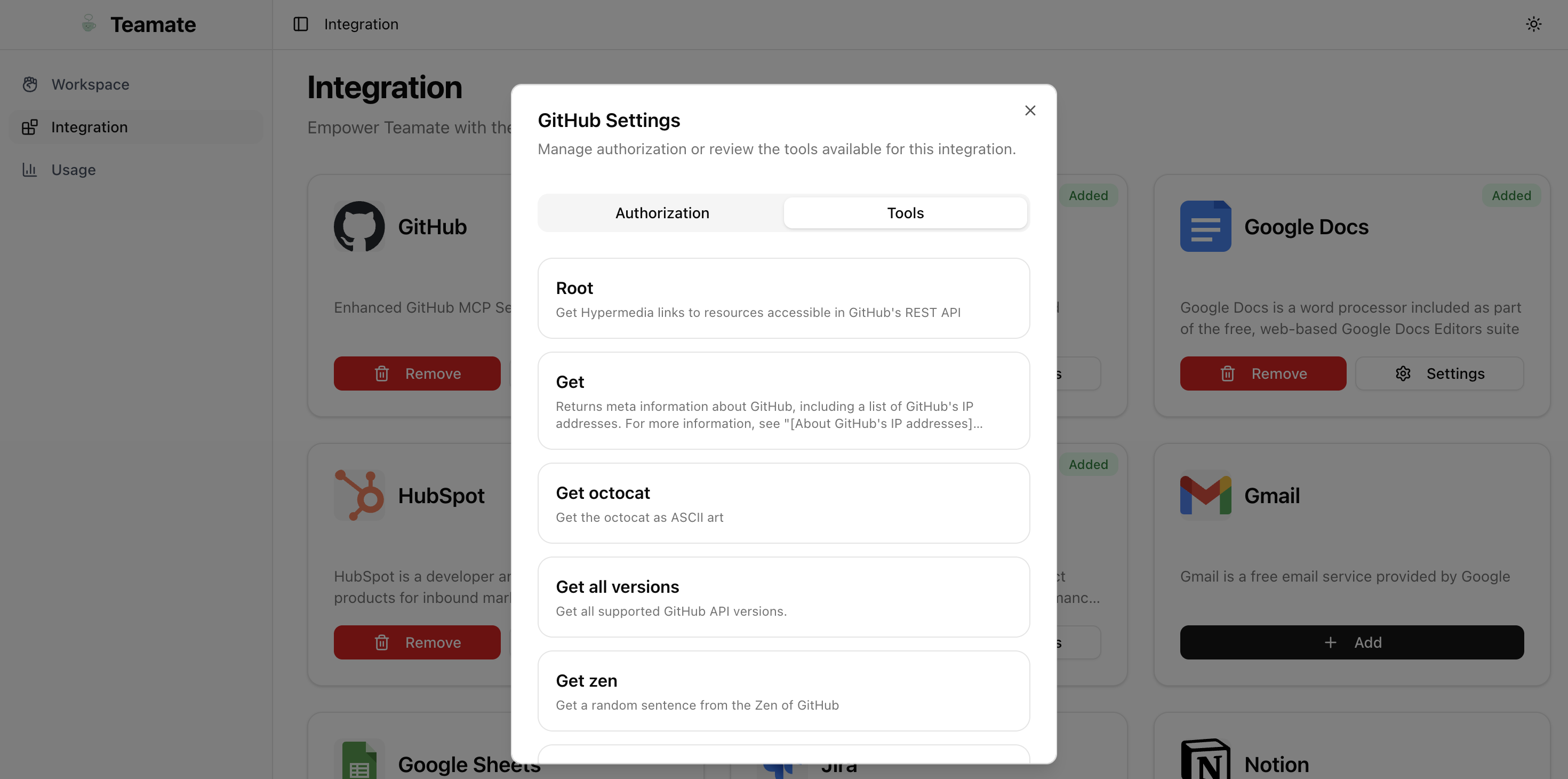
5) Add Teamate to channels
There are two ways to add Teamate to a channel:Option A: From channel settings
- In Slack, open the channel. Click the three dots at the top right and choose “Edit settings”.
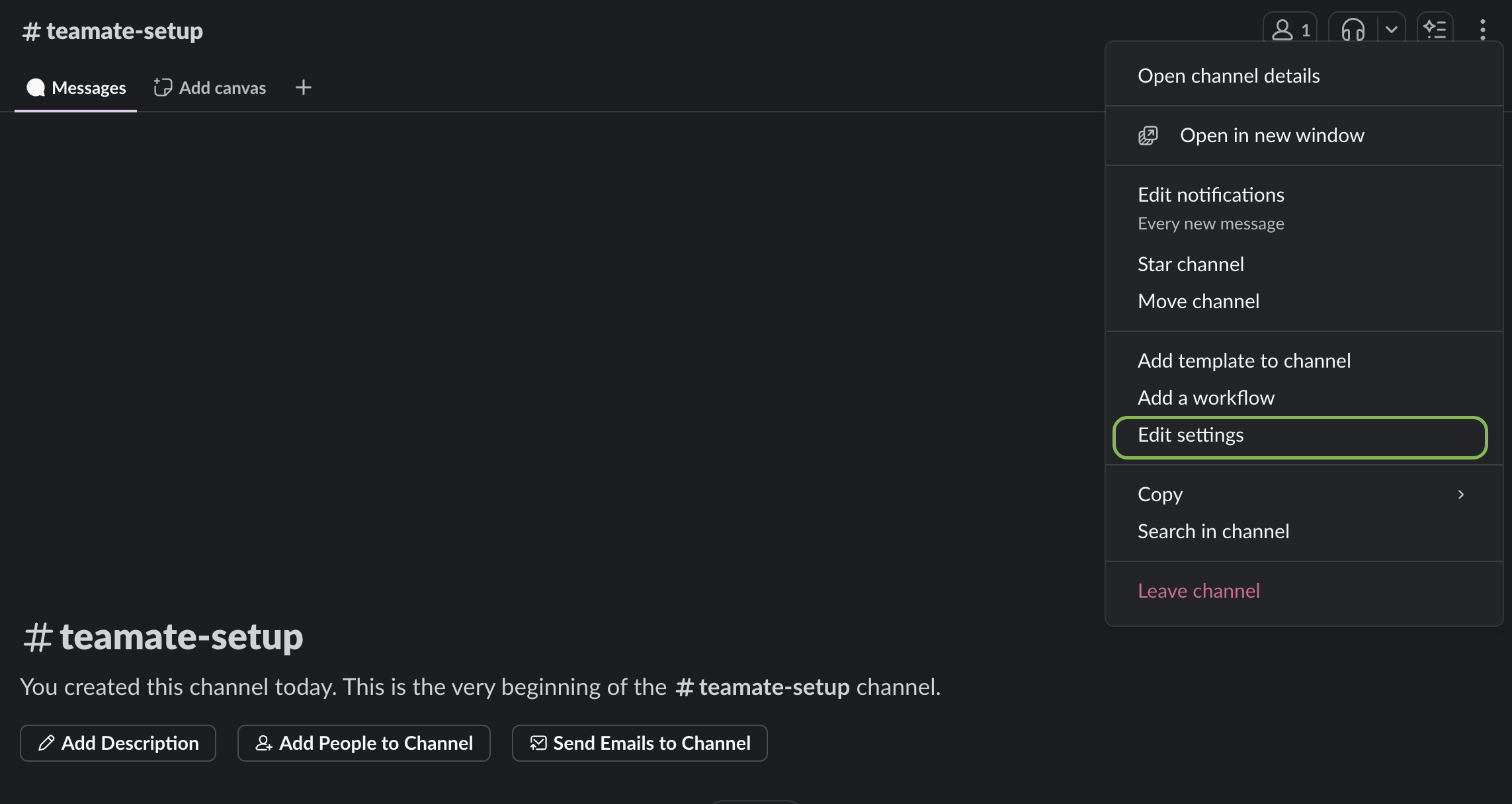
- Go to the Integrations tab, click “Add an App”, and select Teamate.
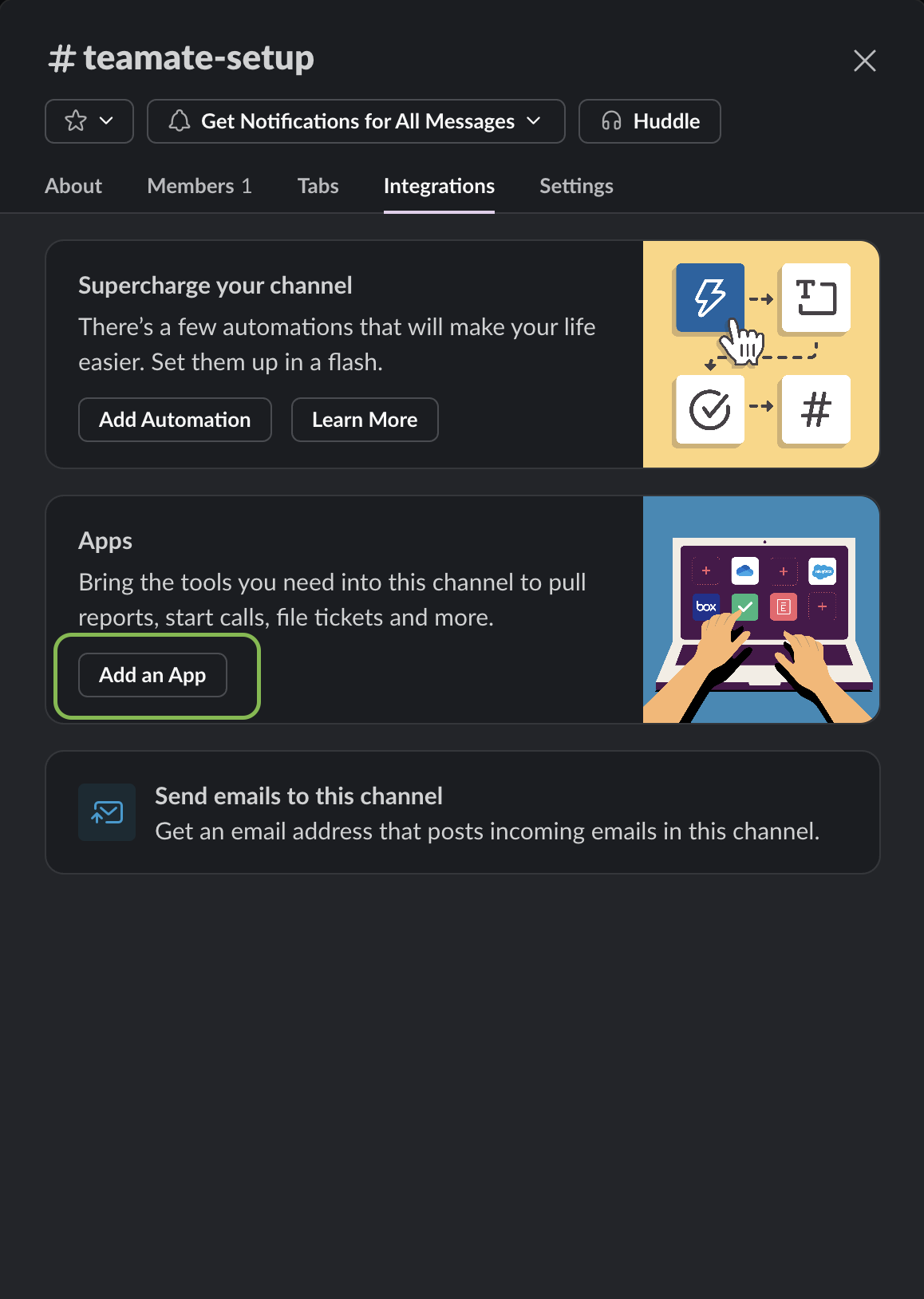
- Click “Add” to add Teamate to the channel.
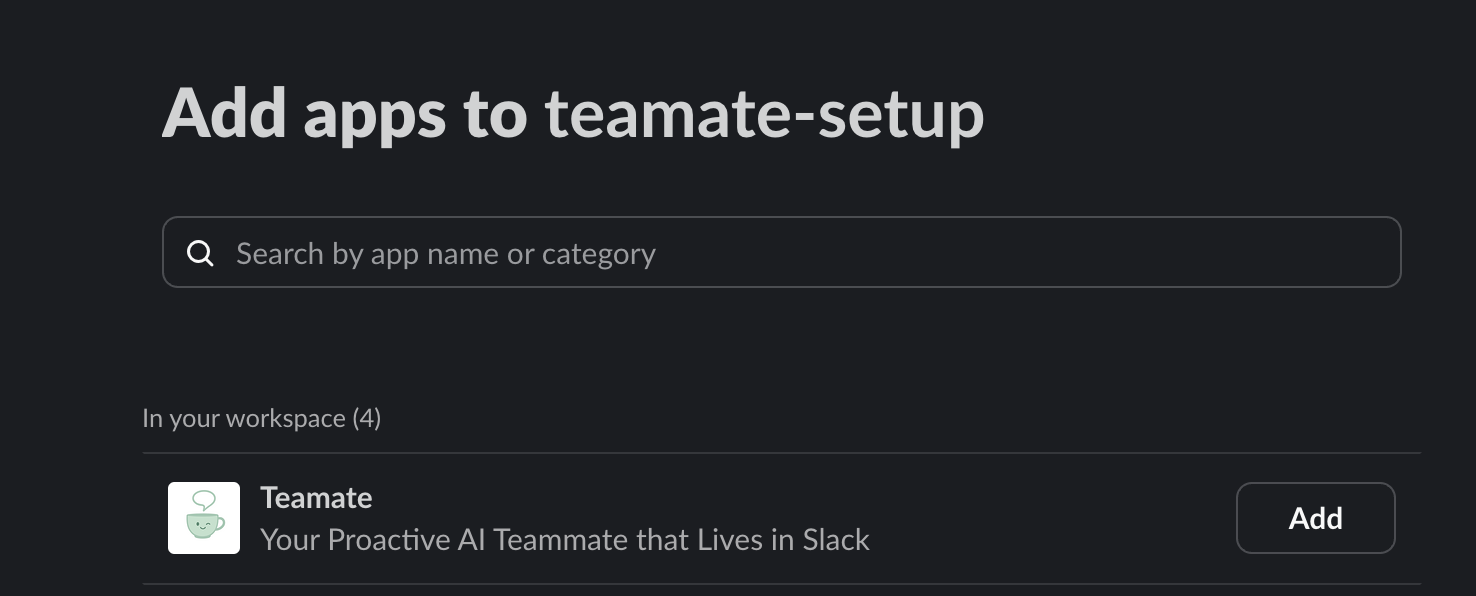
Option B: Mention Teamate
Mention@Teamate in the channel. Slack will prompt you to add Teamate; click “Add Them”.
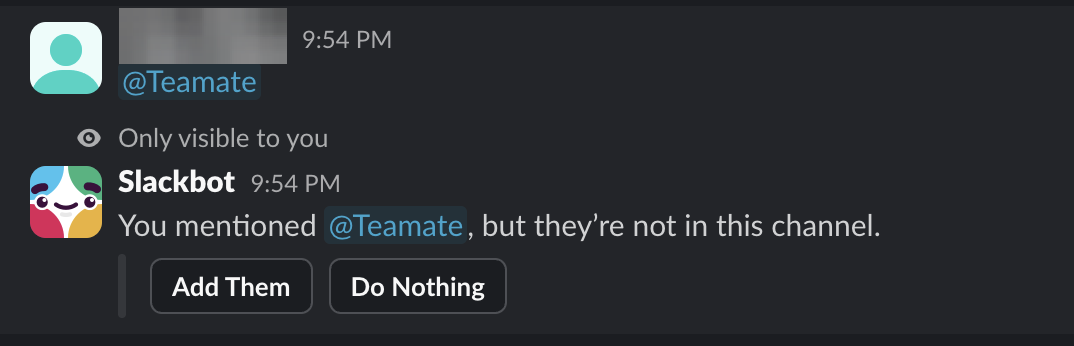
Option C: Invite Teamate via Slack Slash Command
Simply type/invite @Teamate in the channel.
6) Manage Channels
Click “Channel” button to view joined channels, customize Teamate’s behavior per channel, or leave a channel.